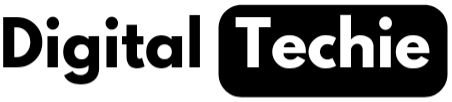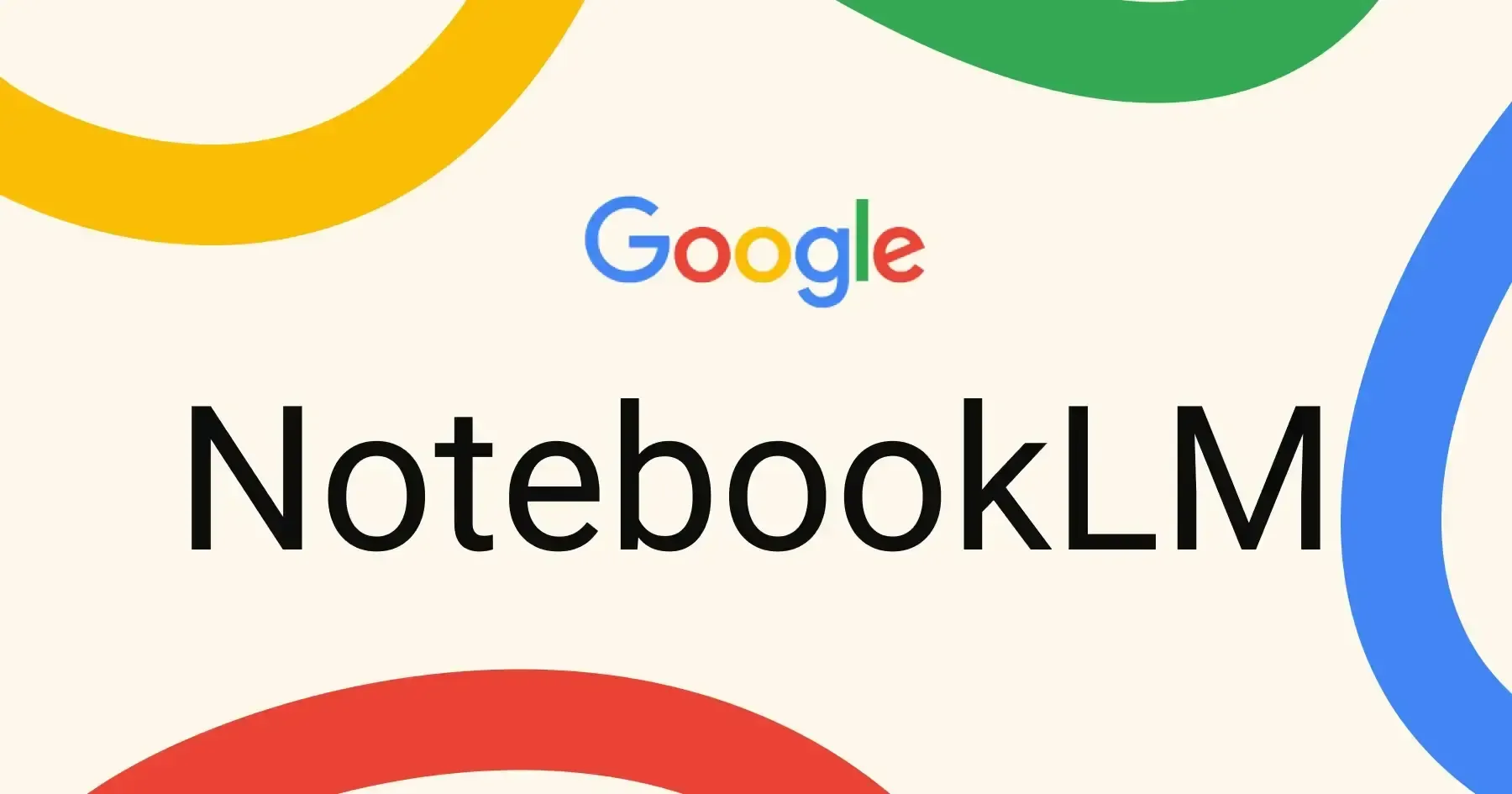I was in search of best Notebook App app to make my day-to-day work easier and be more productive. While searching I found a secret Notebook App from Google named NotebookLM. Google has a long history of launching apps that seem to overlap, causing confusion — just think of the tangled mess between Hangouts, Meet, and Chat. After years of experimenting google finally found its stride with its newest venture into the note taking space. It also integrates Gemini into it in way that is genuinely useful and thoughtfully integrated.
NotebookLM — Notebook App from Google
NotebookLM is the Google’s newest venture into the note taking space which allows you to gather information from various sources into one centralized notebook. This feature allows you to import information from various sources like your documents in one drive, YouTube videos, online blog articles, research papers etc.
For example, if you are a student and working on chapter of Gravitation. You can gather all your information related to Gravitation from various sources like your classroom handwritten notes, research papers, instructional video from YouTube, or an online article, etc. Here the thing that impressed me the most is we can gather information even from audio (MP3 format) as well.
Have you wondered how does this all happens? Even I wondered. Upon deep diving I came to know that NotebookLM under the hood relies on Google’s largest language model (LLM) Gemini 1.5 pro. This allows NotebookLM to analyze the data that you have uploaded and create AI generated content like brief summary, study materials, timelines etc.
The best part here is you need not to pay to use this like you pay for Gemini Advance subscription. Just make a note that the AI generated content completely relies on the data you uploaded from the various sources.
How To Use NotebookLM?
Let’s discuss briefly on how you can use NotebookLM, the Notebook App from Google in your day-to-day life,
- To access the NotebookLM, open your browser and go to https://notebooklm.google.com/.Interface will be as follows,

- Click on create button and you will be prompted to add the sources where you can add your handwritten notes, research papers, article link, text, YouTube video etc. (Make a note the there is a limit for uploading sources which is 50)

- I have uploaded few practice test question paper PDFs and tried asking few questions. It worked fine and pretty good


The best part here is it providing the details about the concepts covered for a particular question it picked in the above screenshot which is pretty good and very useful.
Also Read: How to enable spam call filtering on your smartphone in 2025
Audio Overview Feature of NotebookLM:
The above discussion about NotebookLM may or may not convince you to try this. But, this audio overview feature will blow you away. Audio Overview feature converts all you uploaded sources into a podcast. It’s not a simple text to speech narration, It is like a real podcast with two human-sounding who go back and forth over the contents of sources you have uploaded.
Let’s look into how to use this Audio Overview Feature of NotebookLM,
- This option can be accessed by clicking on Notebook guide which is right side of message box as shown below

- Next in the audio overview section click on the generate option. That’s it you are done. It will take sometime to generate podcast.

I tried by uploading few practice test papers available with me to the Notebook App. Below is the result of it,
https://drive.google.com/file/d/1_Pb6NDJZFCtklmkkd1OogfM195kNgNSy/view?usp=sharing
Even though some improvements required but its ok this is working fine and pretty good.
Hope you enjoyed reading this. Just give try out this Notebook App (Google’s Secret Notebook App) when you have some time and let me know in the comment section in case of any queries or concerns