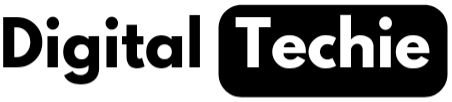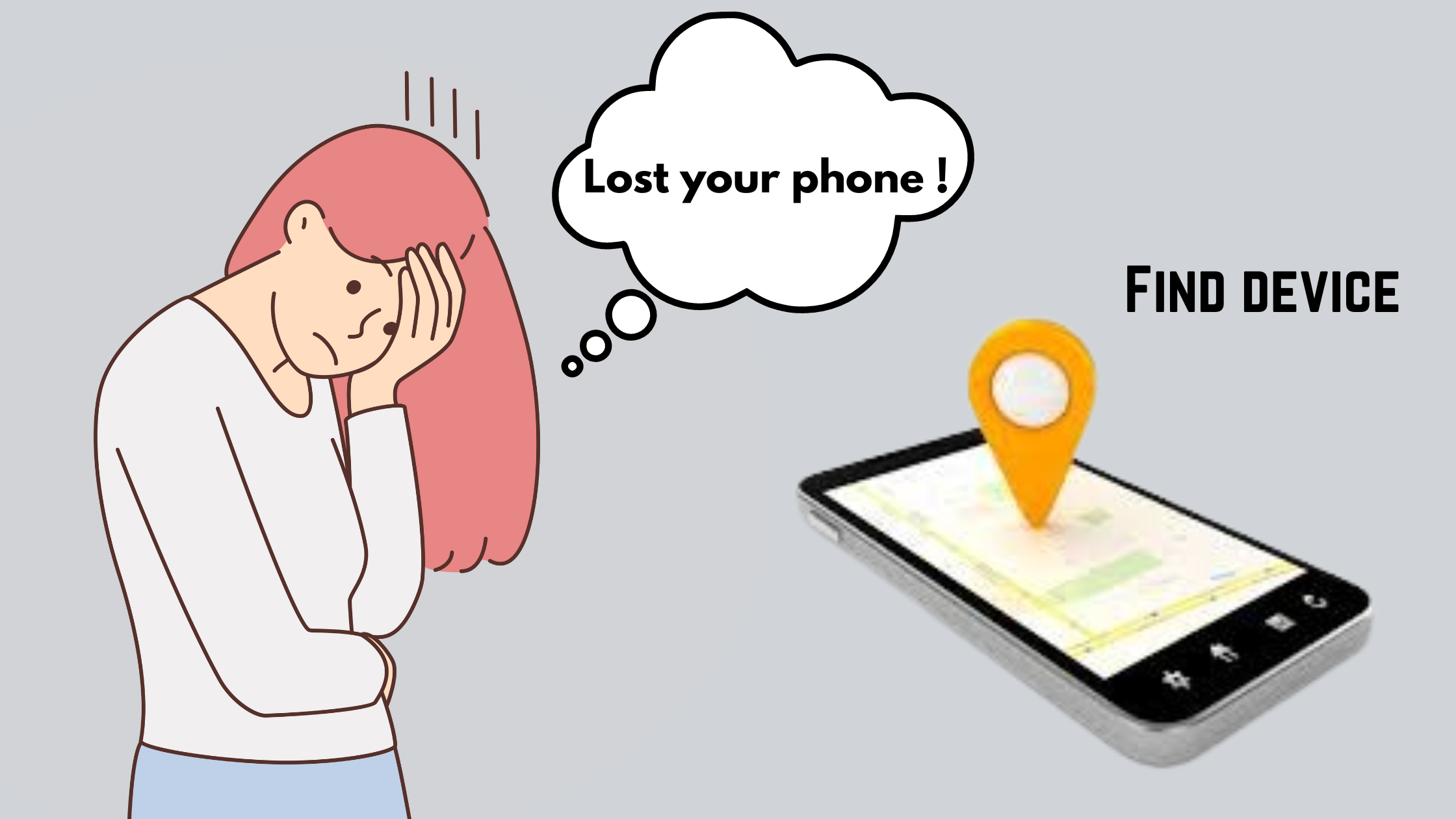In todays modern world, we might be fed-up with spam call in our busy life and this might be annoying. Due to this there is a need for spam call filtering but we might not know how to enable this in our smartphones. Don’t worry we are there here to help you to achieve this. In this article we will take you through the complete step by step procedure on how to enable spam call filtering on your smart phone.
Blocking spam calls is very difficult and a lot of manual work in these days as the count for number of spam calls is increasing day by day. To minimize our manual effort on this there is a need for spam call filtering which helps in filtering spam calls and save our time. Before going to the step by step guide let us know about what does a spam call mean.
What is a spam call ?
A mobile number is considered as a spam if it has been flagged as suspicious by any of the carriers involved. And if we receive a call from such numbers then it is considered as spam call. As we might get more number of spam calls it is very difficult to block them manually. Hence we need to filter them and block accordingly. Now let us discuss on how to filter them easily and save our time.
How to track stolen or lost phone even it is offline
Spam Call Filtering:
Now we will take you through the step by step guide on how spam call filtering on your smartphone. Now a days all the latest smartphones are using google dialer as a default phone app. If in case you are not having google dialer as default phone app, don’t worry we have an solution for it. You can download “Phone by google” app from play store if google dialer is not your default phone app. Follow below step by step process to filter spam calls.
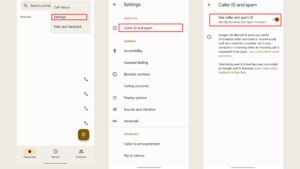
Step-1: Download “Phone by google” app (If it is not installed on your phone)
Step-2: If your default dialer is not set to google dialer, then set “Phone by google app as your default dialer. As soon as you open the app you will see a pop up to set as dialer. If didn’t see any pop up you can set by accessing your phone settings
Step-3: After setting default phone app you need to enable Caller ID and spam blocking settings. For this open your phone app and click on three dots on the main screen.
Step-4: In that three dots menu select Caller ID and Spam Block option and make sure all the toggles are on. Mostly all the toggles will be on by default. If they are not turned on by default go ahead and turn on the toggles
Step-5: Now you need to set up default Caller ID and Spam blocking app. For this you need to go to your mobile phone settings. As settings options may vary from one manufacturer to other search for “Default Apps” in the search box.
Step-6: Select Caller ID and Spam blocking option and set “Phone By Google” as an default app for that.
That’s it you are done with the setting up spam call filtering on your smartphone
For your information not only “Phone By Google” you can use “True caller” as well as your default browser and default app for spam call filtering. The set up for true caller is similar to phone by google app which is very easy to set up.
Both the apps “Phone By Google” and “True Caller” are best and safe to use.